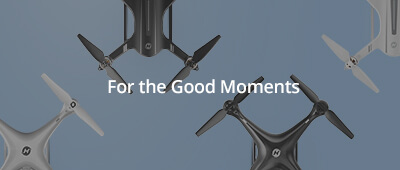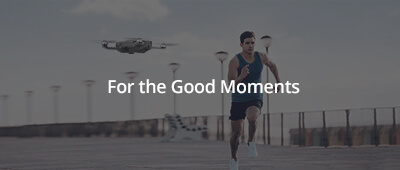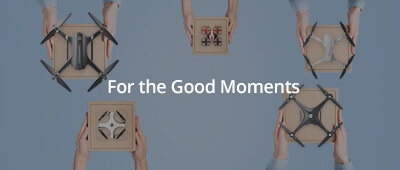оӨҖ
-
Drones
-
Advance GPS Drone
 HS790
3-Axis Gimbal 6K photo 9KM В· 60-min flightHS360D4K GPS Drone | 6KM Range 80mins Flight | <249 gHS600D3-Axis Gimbal Drone with 48MP photo & 4K@30fps videoHS600Level-6 Wind Resistance Drone Built-in Remote IDHS175G4K GPS Drone for BeginnersHS360E6KM GPS Drone Under 250g with 4K EIS CameraHS360SGPS, 3KM Range, 4K camera droneHS720EGPS, EIS Tech, Brushless Motors 4K Sony CMOS Sensor CameraHS720GPS, 4K Camera, Brushless MotorsHS720G2-Asix Gimbal + 4K Camera GPS + Brushless Motors
HS790
3-Axis Gimbal 6K photo 9KM В· 60-min flightHS360D4K GPS Drone | 6KM Range 80mins Flight | <249 gHS600D3-Axis Gimbal Drone with 48MP photo & 4K@30fps videoHS600Level-6 Wind Resistance Drone Built-in Remote IDHS175G4K GPS Drone for BeginnersHS360E6KM GPS Drone Under 250g with 4K EIS CameraHS360SGPS, 3KM Range, 4K camera droneHS720EGPS, EIS Tech, Brushless Motors 4K Sony CMOS Sensor CameraHS720GPS, 4K Camera, Brushless MotorsHS720G2-Asix Gimbal + 4K Camera GPS + Brushless Motors -
Entry-level GPS Drone
 HS440G
GPS Drone for Teen BeginnersHS460Entry-Level GPS Drone for Tech NewbiesHS175DPilot-friendly, GPS, 4K, Brushless Motors
HS440G
GPS Drone for Teen BeginnersHS460Entry-Level GPS Drone for Tech NewbiesHS175DPilot-friendly, GPS, 4K, Brushless Motors -
FPV Camera Drone
 HS280D
Skill-Trainer Drone вҖў 1080P 2 Batteries вҖў Brushless MotorsHS290Beginner Camera drone 2 Batteries вҖў Portable CaseHS440Lightweighte FPV drone
HS280D
Skill-Trainer Drone вҖў 1080P 2 Batteries вҖў Brushless MotorsHS290Beginner Camera drone 2 Batteries вҖў Portable CaseHS440Lightweighte FPV drone -
Indoor Mini Drone
 HS210T
HS210T land & sky Stunts + 2 batteriesHS180LED toy drone for kids 3 batteries вҖў Full prop guardsHS320Brushless bubble drone <250 g 2 batteries вҖў Removable tankHS210NoviceGuardianNovice Guardian, Tons of FunHS420Super mini FPV drone, super funHS190Nano RC drone for kids
HS210T
HS210T land & sky Stunts + 2 batteriesHS180LED toy drone for kids 3 batteries вҖў Full prop guardsHS320Brushless bubble drone <250 g 2 batteries вҖў Removable tankHS210NoviceGuardianNovice Guardian, Tons of FunHS420Super mini FPV drone, super funHS190Nano RC drone for kids - Drone Recommendation Drone Comparisons Selected by Price
-
-
Accessories
- Holy Stone Remote ID ModuleHS600 Spare PartsHS720R Spare PartsHS360S Spare PartsHS720G Spare PartsHS720/ HS720E Spare PartsHS700E Spare PartsHS175D Spare PartsHS110G Spare PartsHS440 Spare PartsHS430 Spare PartsHS420 Spare PartsHS340 Spare PartsHS190 Spare PartsHS260 Spare PartsHS110D Spare PartsF181W Spare PartsMore Parts More

- Blog
-
Support
- HS790 Support
- HS600D Support
- HS900 Support
- HS600 Support
- HS175G Support
- HS360E Support
- HS360S Support
- HS440G Support
- HS460 Support
- HS720R Support
- HS720G Support
- HS710 Support
- HS720E Support
- HS290 Support
- HS280D Support
- HS440D Support
- HS700E Support
- HS720-4K Support
- HS175D Support
- HS110G Support
- HS440 Support
- HS430 Support
- HS340 Support
- HS190 Support
- HS420 Support
- HS450 Support
- More
Product SupportSpecs/Downloads/Tutorial Videos/FAQ - About