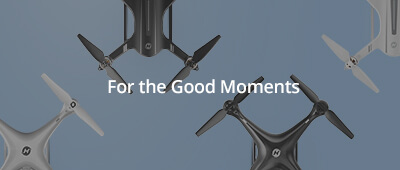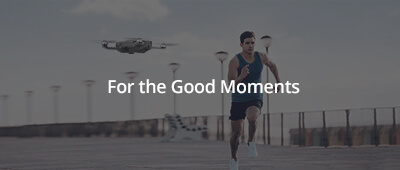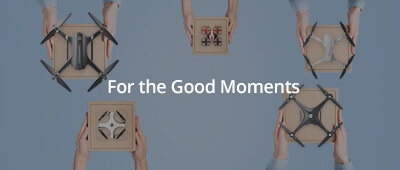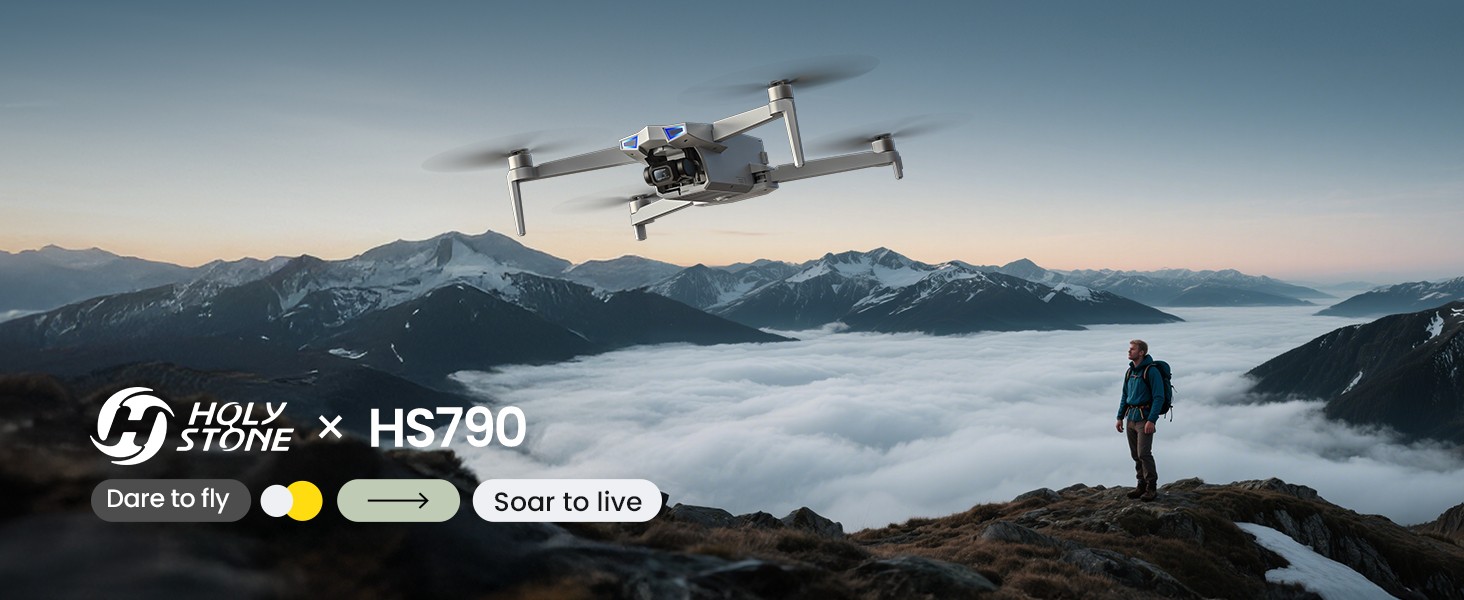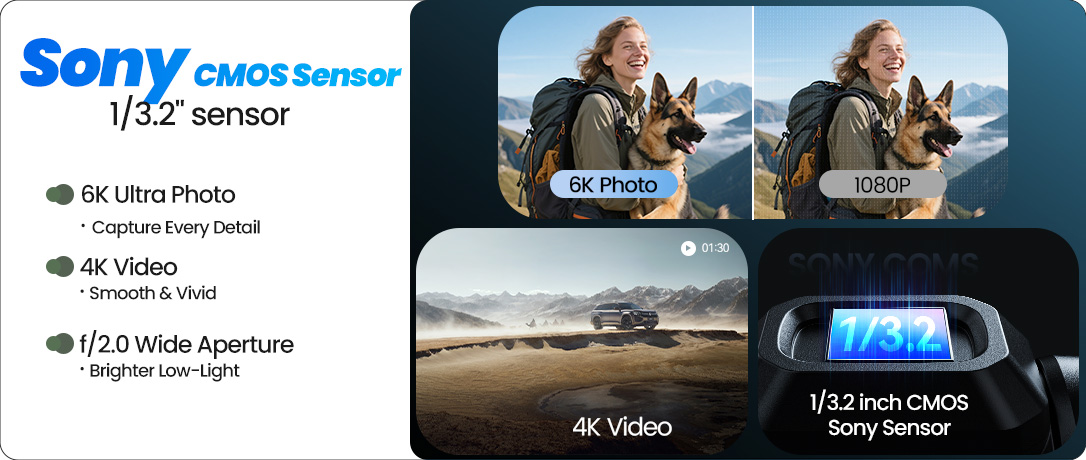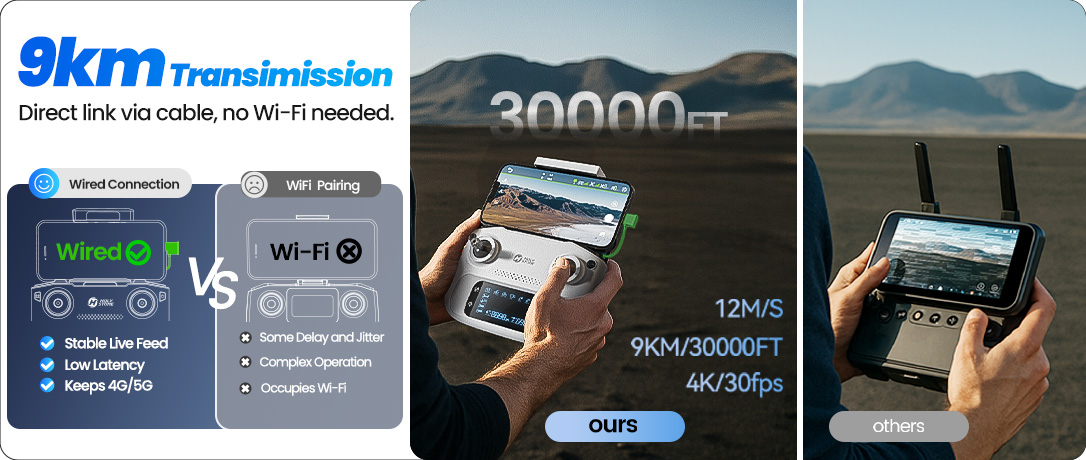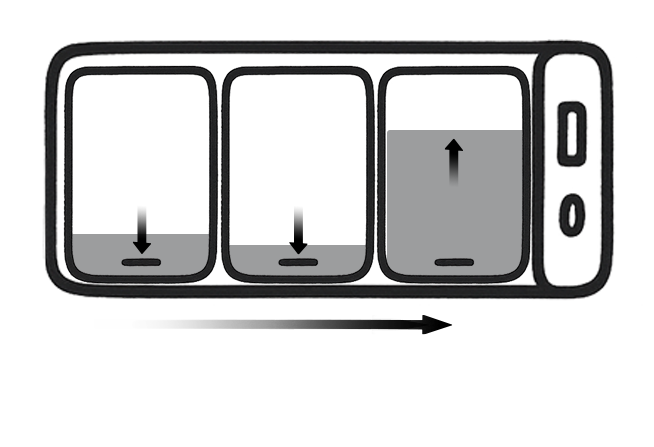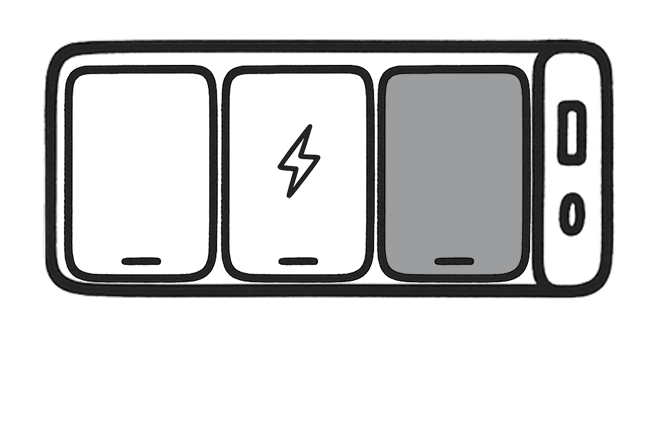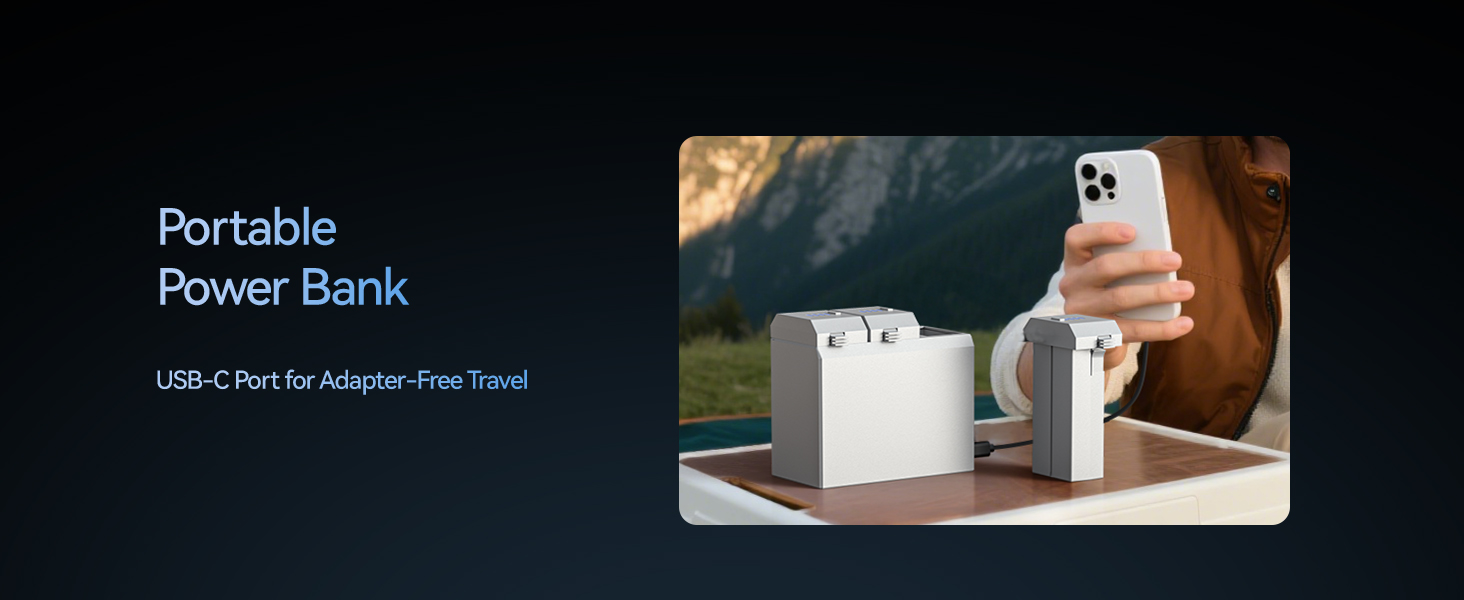Your Step-up Aerial Partner
Model No.: HS790, Weight: 377g | 13.3oz
Your Travel Aerial Partner
– Creator-ready for your next step-up — 3-axis gimbal, 6K photo / 4K/30 video, 9 km Image Transmission Range, GPS Smart Flight, 60-min flight (2×30), built-in Remote ID.



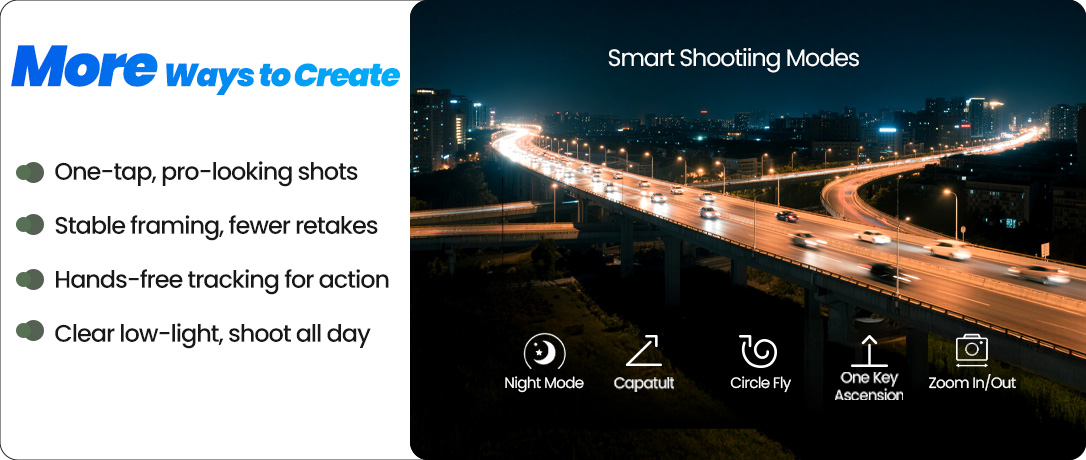
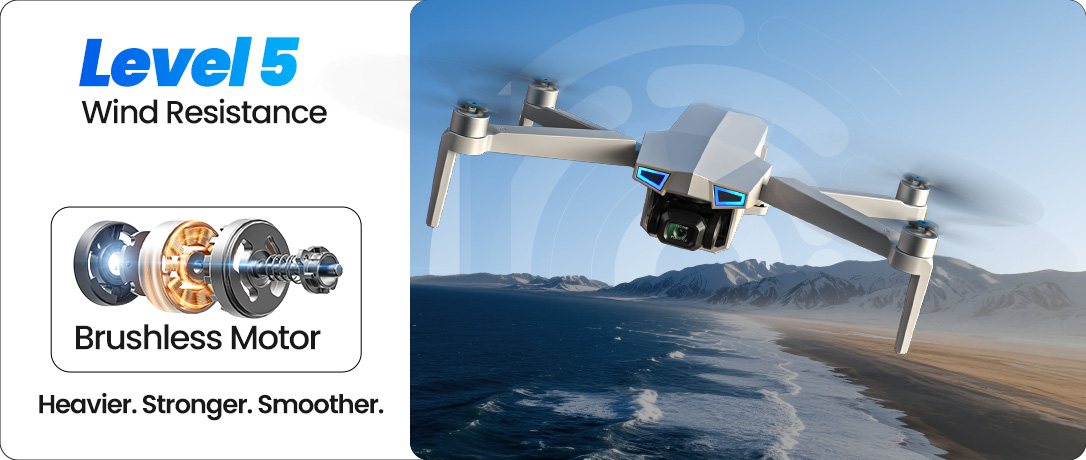
HS790 — Creator-Ready, Travel-Light
A step-up camera drone for everyday creators: 3-axis gimbal stabilization, Sony 1/3.2" CMOS for sharp 6K photos and 4K/30fps video, GPS-assisted smart flight, and a foldable, go-anywhere build.
Fly farther with a 9 km wired relay image link, shoot longer with 2×30 min batteries, and stay compliant with the built-in Remote ID.

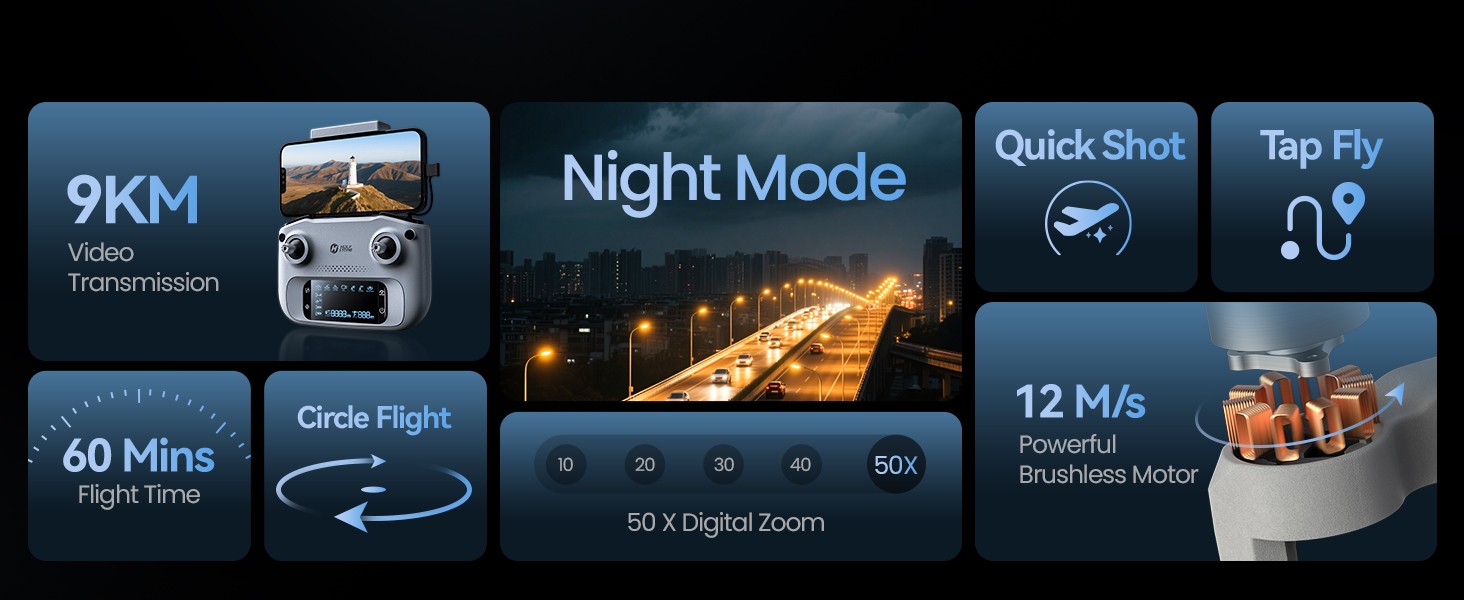
9 km Image Transmission — Wired Link, Low-Latency Feed
Your phone connects to the transmitter via cable for a clean, interference-resistant link. Enjoy a smooth HD live view up to 9 km with fewer drops, less delay, and no need to switch to airplane mode.
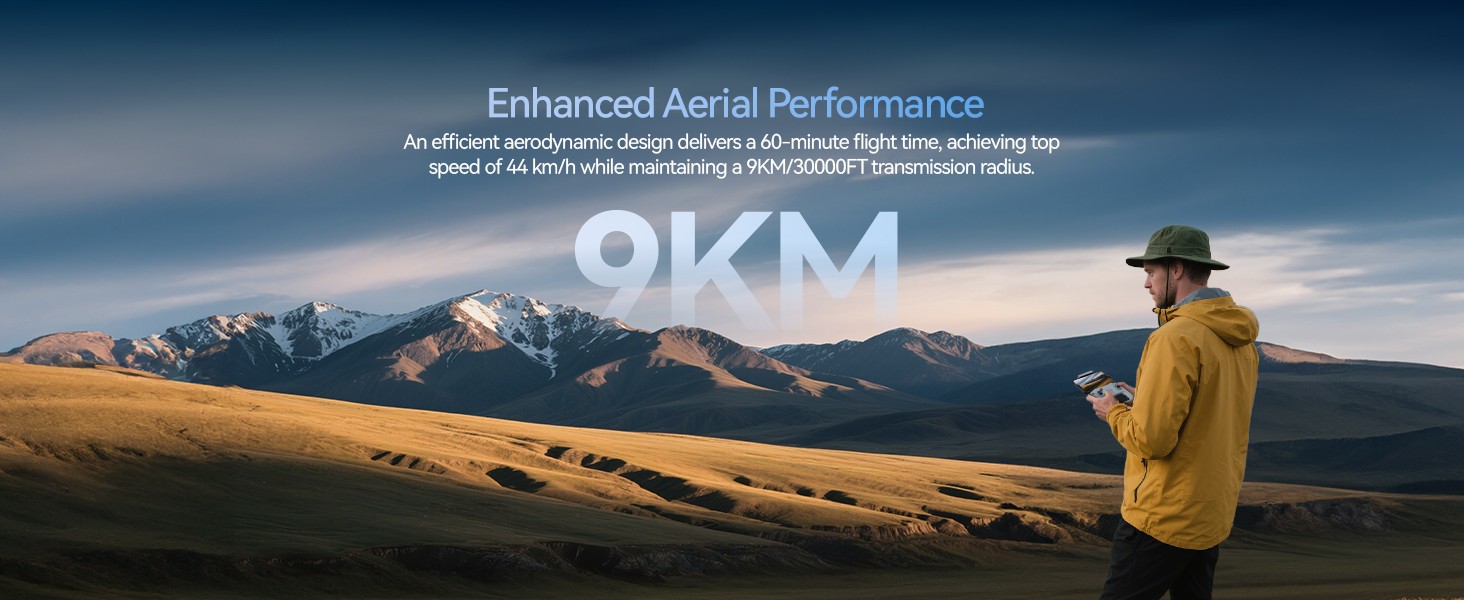
HS790 Dual Batteries — 60-Min Total Flight
Two smart batteries deliver up to 60 minutes total air time (2×30). Efficient brushless motors and Level-5 wind resistance help keep footage steady when the shot takes longer.
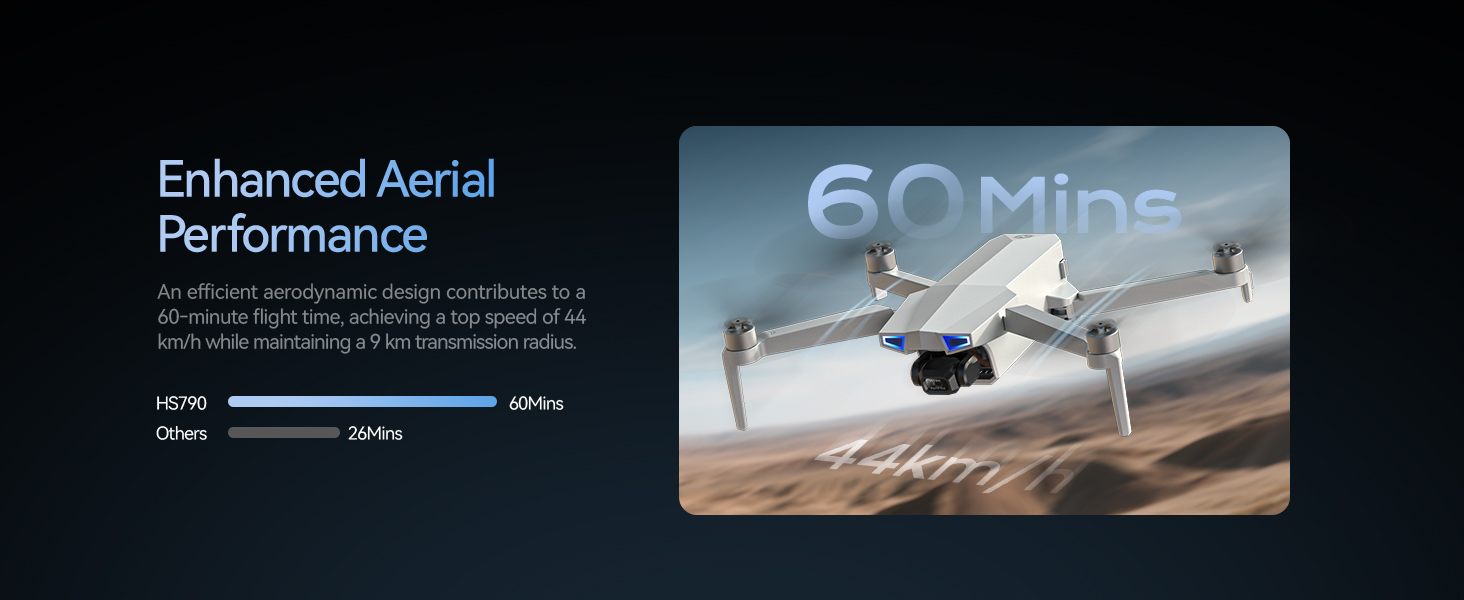
Wired Connection — Phone & Transmitter
A direct cable between your phone and the remote keeps the control link stable and reliable. No mobile-network interference, no extra setup — just a crisp live view for confident flying.
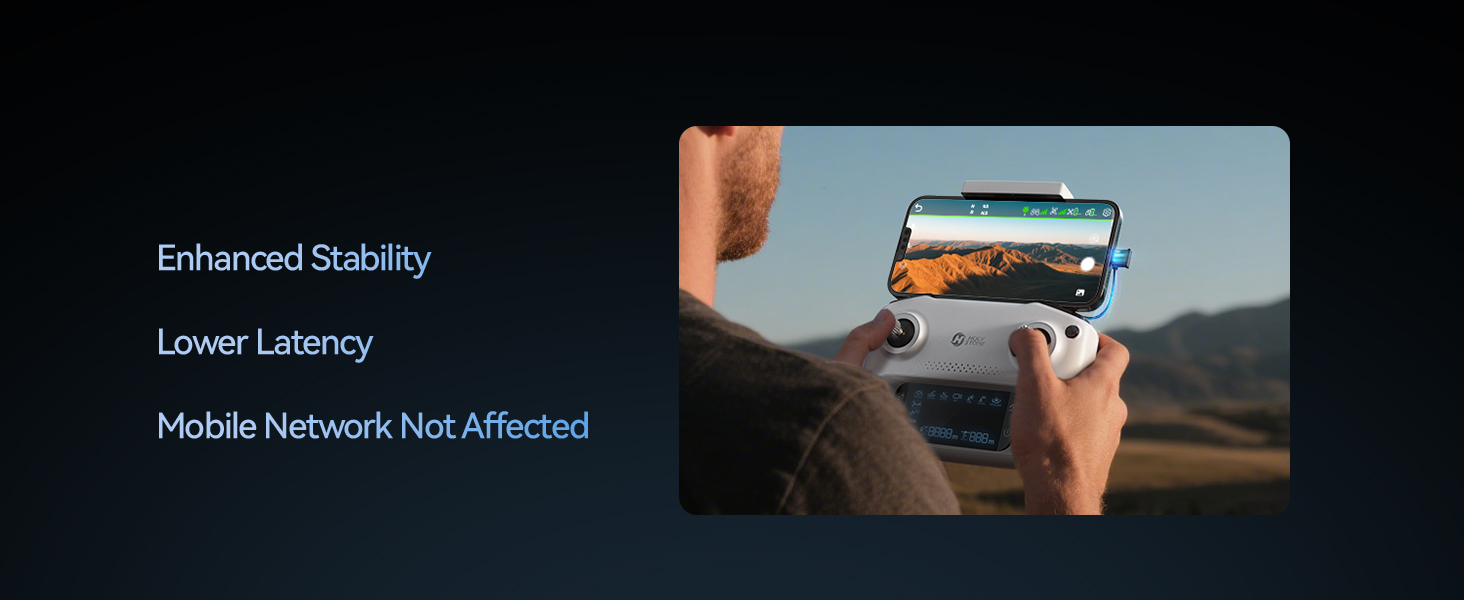
HS790 Follow Me — Locked on Your Movement
With GPS tracking, the drone follows your pace for hands-free shots while you hike, ride, or run — keeping you centered and in focus.
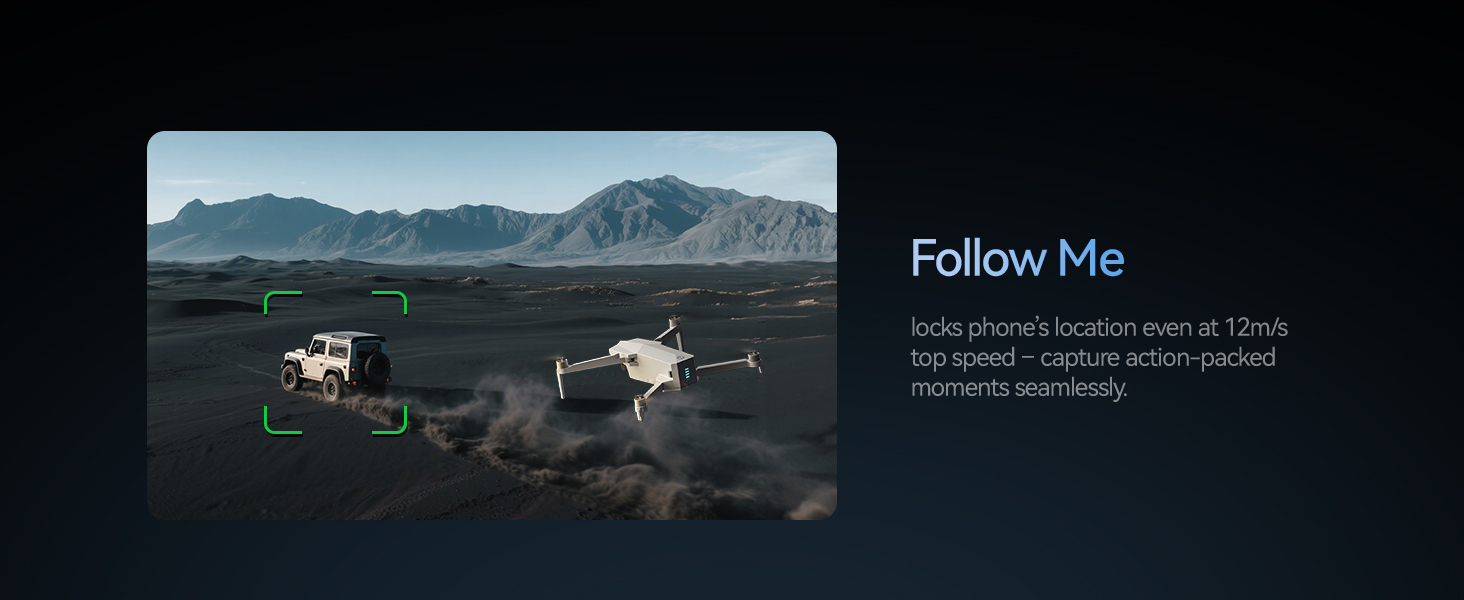
HS790 Controller with LCD Screen — At-a-Glance Telemetry
Check battery, GPS, distance, and signal strength on the built-in LCD without diving into menus. Clear status = quicker decisions in the air.

Built-in Remote ID — Compliant by Design
Fly ready for RID rules out of the box. No external module, no signal compromise — easier compliance and fewer worries about fines.
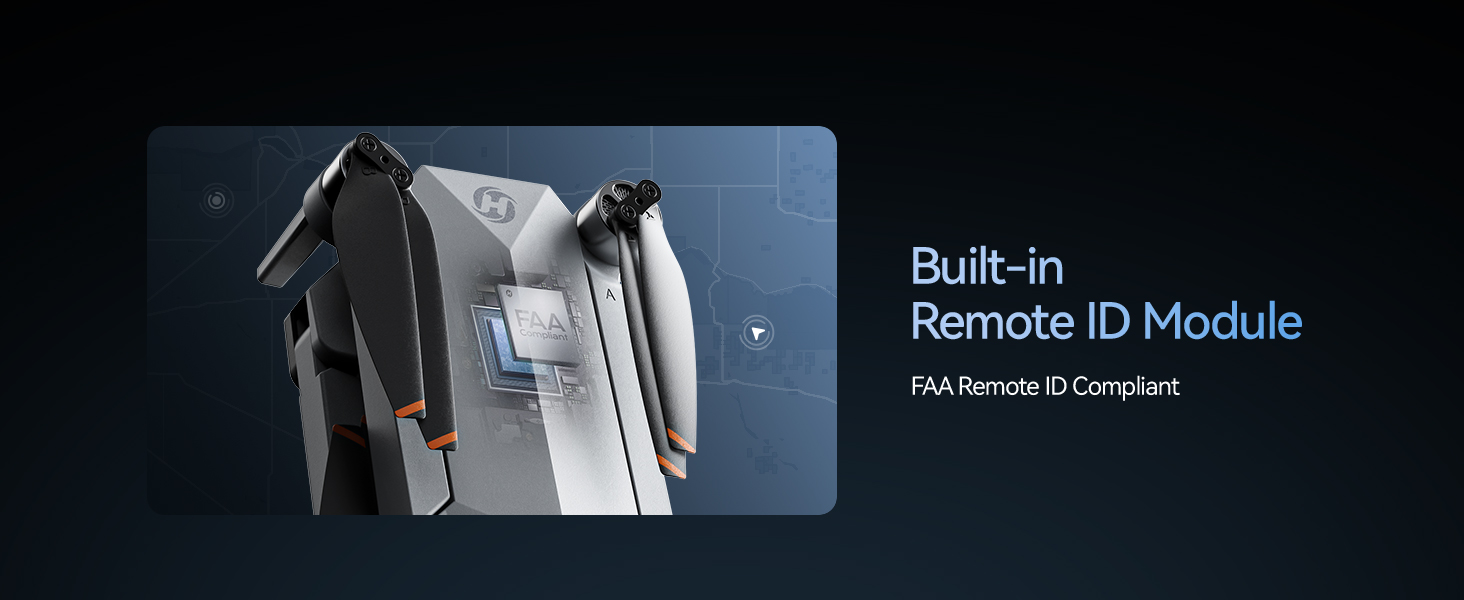
HS790 — Stable by Nature
A balanced frame with brushless drive delivers firm control authority. Paired with the 3-axis gimbal and EIS, your shots stay cinematic even when the breeze picks up.

HS790 Easily Share — Shoot, Sync, Post
Use the HS GPS V5 app to back up footage, trim clips, and share to social in a few taps. Templates help first-time creators look pro right away.
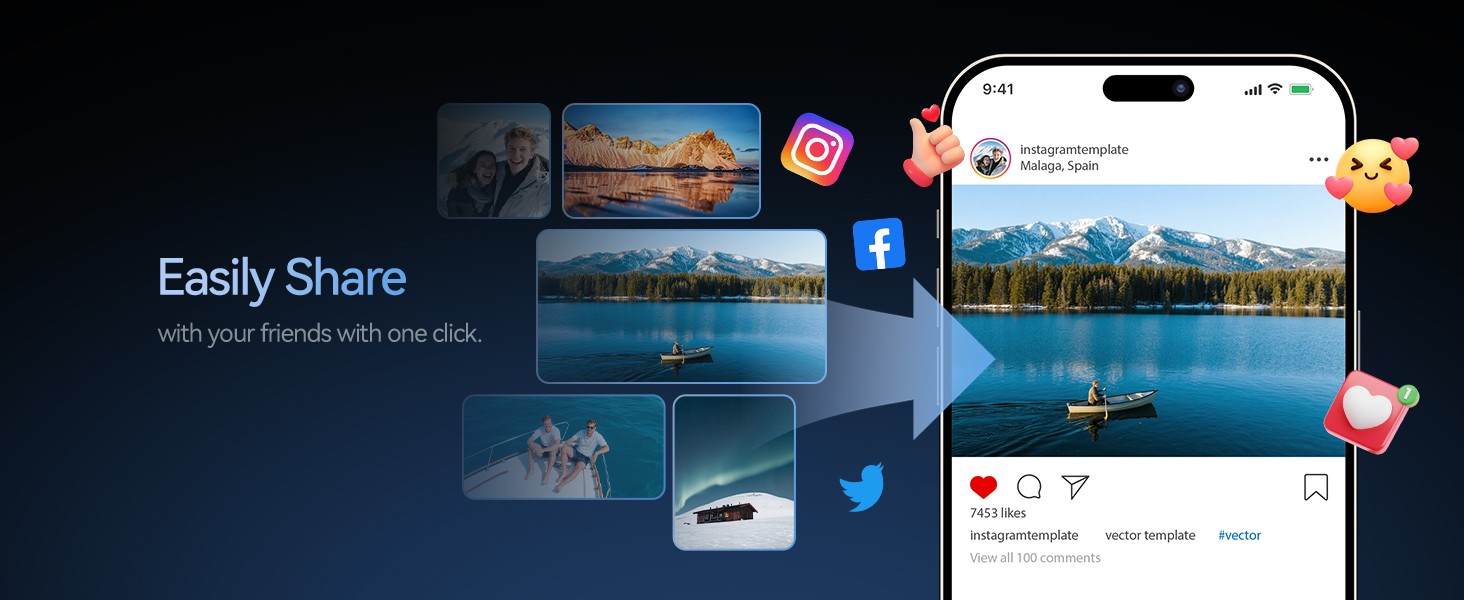
HS790 Support Team — We’ve Got Your Back
Holy Stone Care offers responsive help, tutorials, and quick replacements to keep you flying. Focus on the shot; we’ll handle the rest.
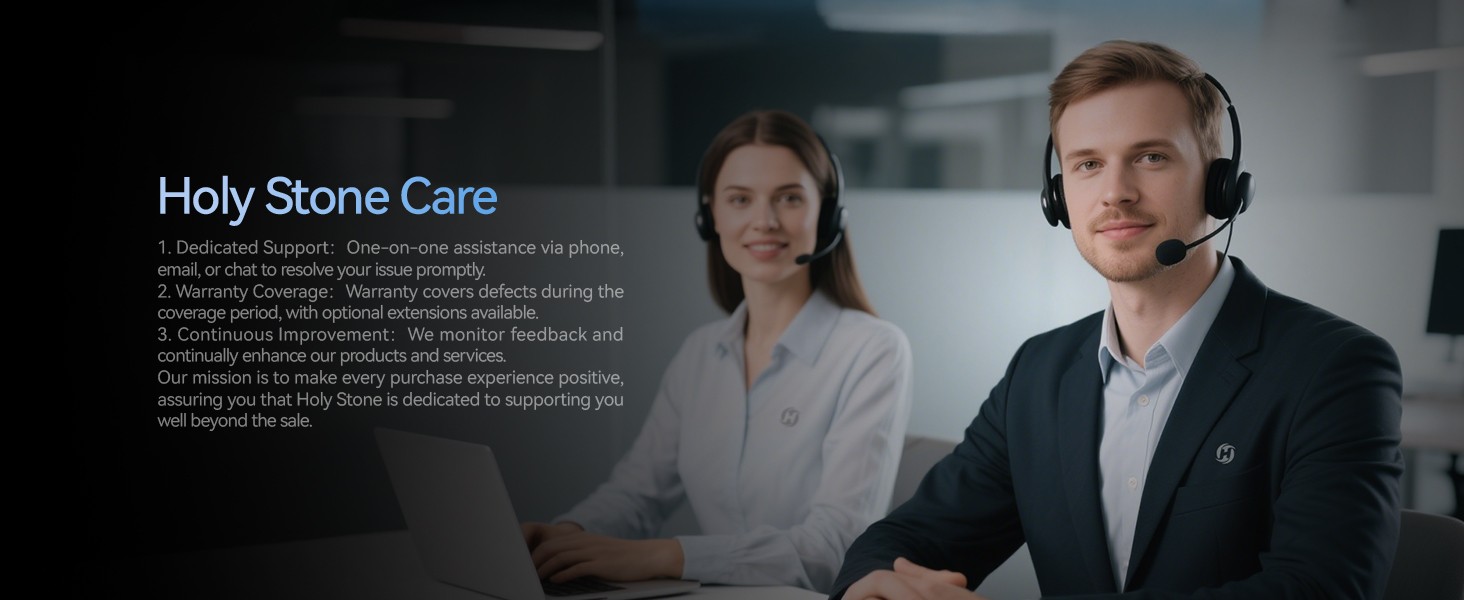
Masterful Shot Modes for Every Occasion
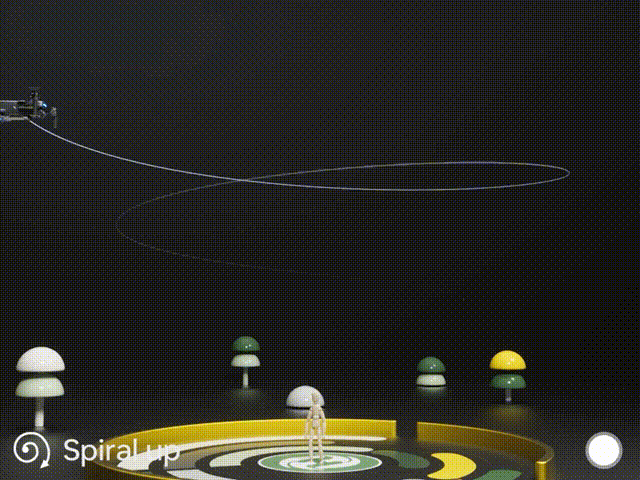
Point of Interest
Tap the ( Multi-functions ) icon first, select the ( Point of Interest ) icon, and follow the prompts to activate ( Set the circling radius in the prompt box ), the drone will record its current flight position as the "point of interest", then it will continuously circle that point clockwise. (default radius: 16 ft)
To exit, tap (Point of Interest) again.
Spiral Up
Ensure the drone is about 16 ft from the target.
Adjust the camera angle towards the target. Tap (Multi-functions), then (Spiral Up). Swipe to confirm, and the drone ascends and circles (max. radius: about 49 ft), recording along the way. It will return to the starting point.
To exit, tap (Spiral Up) or push the right joystick.
Ensure no obstacles are in the flight path. In emergencies, push the right joystick to exit Spiral Up.

Tap Fly
When using Tap Fly, enlarge the map before drawing the flight path.
Tap the (Multi-functions) icon, then (Tap Fly). Tap on the phone screen up to 16 times to create a flight path. Hit "GO" to submit the route.
The drone will fly along the path created by connecting the tapped points.
Exit TapFly by tapping (Tap Fly) again or pushing the right joystick in any direction.
Avoid flying towards people, animals, or small/thin objects (e.g., tree branches and power lines) or transparent objects (e.g., glass or water).
Note: The actual flight path and the path you draw may not align perfectly.
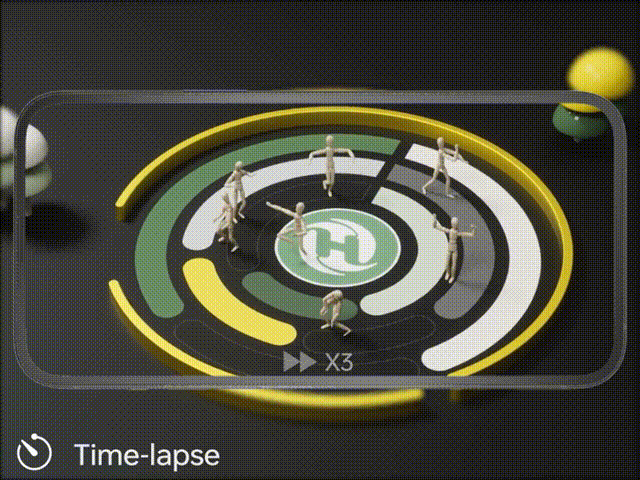
Gesture Selfie
Tap the (Multi-functions) icon, then tap (Gesture Selfie) icon to enter the Gesture Selfie Mode.
Gesture Selfie: Trigger the drone camera shutter by holding a 'V' sign near your face.
Gesture Selfie Video: Trigger the drone camera shutter in this mode by holding your palm near your face.
Ensuring the drone camera points towards you.
Time-lapse
Tap the Shooting Mode Icon, then tap the Time-lapse icon for time-lapse shooting. Swipe to select playback speed and tap to confirm.
Tap the shutter icon to start the time-lapse recording.
Tap the shutter icon again to stop recording.
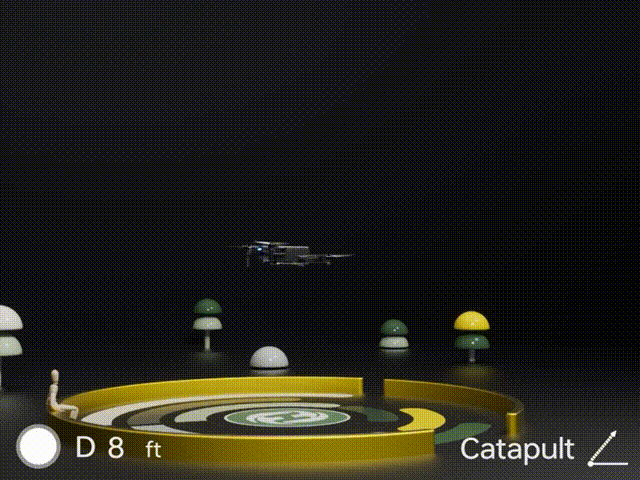
One-key Ascension (bird's eye) & Catapult
Ensure the drone is at least 7 ft away from the target. Adjust the camera angle to point directly at the target.
Tap (Multi-functions), then (One-key Ascension). Swipe in the prompt box to confirm. The drone will start recording and ascend to 49 ft. Afterwards, it will fly back to the starting point.
To Exit: Tap (One-key Ascension) again or push the right joystick.
Catapult
Ensure the drone is at least 7 ft away from the target. Adjust the camera angle to point directly at the target.
Tap the (Multi-functions) icon, then the (Catapult) icon. Swipe in the prompt box to confirm. The drone will automatically start recording and fly about 82 ft away from the target. Afterwards, it will return to the starting point.
To Exit: Tap the (Catapult) icon again or push the right joystick to exit this function.